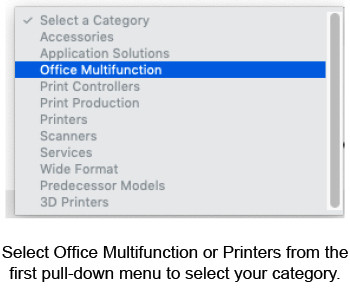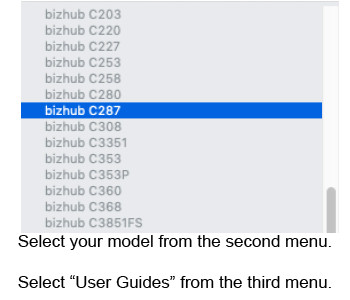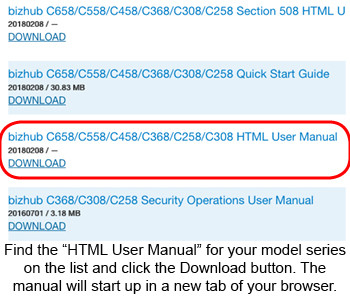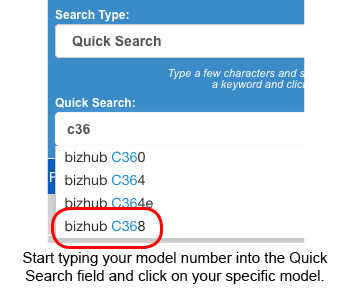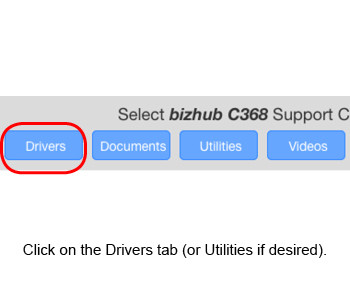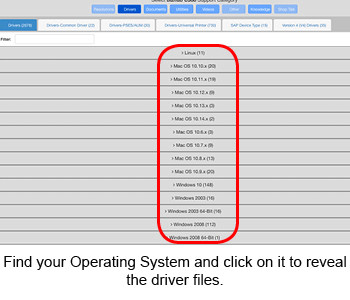User Guides
You can now view most Konica Minolta manuals online in interactive HTML format that you can bookmark for future use. No more need to download a PDF. You can start here:
Manuals & Documentation Search
If you have one of these common models, just click on the links below:
C450i/C550i/C650i/C750i HTML Manual
Printer Drivers
Windows and Mac drivers for your Konica Minolta device can be downloaded directly from Konica Minolta’s Self Help Product Support page. The slides to the right show the simple method for finding the correct driver for your device.
Self Help Product Support
Cheat Sheets
You can download step-by-step cheat sheets below to help you through the downloading and installation process. The first page guides you through downloading the proper driver file. (Since you have a link above to the proper page just skip to step 4 on this side). The second page guides you through the installation process. The cheat sheets have screen shots to help you along, but if you ever have any questions, we’re here to help!
Installing a Printer Driver (PC) for Konica Minolta 8 and 9 Series Devices
Installing a Printer Driver (PC) for Konica Minolta 4, 4e, and 7 Series Devices
Installing a Printer Driver (MAC) for Konica Minolta 8 and 9 Series Devices
Keep in mind, installing a printer on a Mac is always a 2 step process: step 1 is downloading and installing the driver files. Step 2 is adding the printer from the System Preferences panel and pointing it to the driver files you just installed. If you skip the first step the Mac OS will simply use the Generic PostScript Driver, which eliminates all the great features that come with your device.